FAQ/Troubleshooting
Some commonly appearing problems can be resolved by the solutions given below. If the problem still persists, please contact Customer Support.
Simulator seems to have no power
Make sure the main switch is in the ON position.
Make sure the AC Outlet used for the Simulator System is working.
Make sure the Power Cord is correctly attached to the AC Outlet and the Simulator System Power inlet.
Make sure that the power supply is rated as specified in your manual.
Check if the residual current device (RCD) has tripped. Return the trip switch to the ON or 1 position.
See Residual Current Device section of your manual for detailed instructions.
Computer is not powering on (button does not light up)
Make sure the AC Outlet used for the Simulator System is working.
Make sure the Power Cord is correctly attached to the AC Outlet and the Simulator System Power inlet.
Make sure the switch on the computer chassis' power supply unit is in the ON or 1 position. The computer chassis is located underneath the rear plastic body of the Operator's Unit.
No image is shown on LED screen
Press the Computer Button once and make sure it lights up green.
Make sure the LED screens are powered on. If not, use the supplied Remote Control or press the power button on the set.
Use the remote control to make sure the LED screen is set to use the correct source (HDMI/DVI). Refer to the TV-manual.
Make sure the HDMI cables are correctly connected to both the computer chassis and the LED screen.
Computer starts but the desktop is never shown
Make sure the computer has started. The computer routinely performs self checks, during which start-up time might be prolonged.
Try restarting the computer.
Wireless keyboard not working
Make sure the power switch on the backside of the keyboard is turned on.
Make sure the wireless transmitter USB device is connected to the simulator’s computer.
Replace the keyboard's batteries.
Motion platform is not moving (Only applicable for 500 Model)
The activation lights on the motion platform (MPF) are lit up as soon as the MPF motors are powered. If the emergency stop button is pressed the motors will be stopped and the activation lights will turn off.
Under normal operation, the MPF and the platform base activation lights can be deactivated by pressing the button. Therefore, first check that the button is released by doing the following:
Press down the emergency stop button and release it.
Rotate the button clockwise until it pops up. In this state the emergency stop is released.
Press the MPF Reset button, next to the Computer Power button, to reset any emergency stop error code.
Make sure that the power supply is rated as specified in this manual.
Make sure the AC Outlet used for the Simulator System is working.
Make sure the MPF Ethernet cable is connected to the computer chassis.
Internet connection is not available on the simulator
Make sure the Ethernet cable is properly connected to the Simulator Ethernet port.
Verify Internet is available by connecting the cable to another computer.
Verify the network has automatic IP assignment (DHCP)
Contact your IT-administrator. In some cases proxy settings need to be configured. If still no success, contact Customer Support.
No sound
Please verify that neither the screen nor the simulator is in a muted state. The screen volume settings can be controlled by the remote control and the simulator sound levels by the volume keys on the keyboard.
Language Settings
When logged in with a user account, click on the gear icon in the top right corner to access the settings menu. From the settings menu the desired language can be selected. The language settings will be stored on a per user basis.